Creating a single digital hub for your tasks, goals and routines can transform scattered notes and apps into one coherent system. Spreadsheets offer unmatched flexibility, powerful formulas and built-in visualization tools. By combining multiple trackers, calendars and summaries in one workbook, you gain a clear overview of your priorities and progress. This guide shows you how to assemble a custom self-management hub using Google Sheets or Excel—no coding required, just careful design and real-world spreadsheet features.
Why Spreadsheets Work for Self-Management
Unlike fixed apps, spreadsheets let you tailor every cell, formula and chart. With conditional formatting you can highlight overdue tasks. With PivotTables you can summarize large datasets in seconds. With built-in charts you can monitor habits or budget trends without leaving the sheet. Best of all, you control the layout and update cadence—daily, weekly or monthly.
Core Components of Your Hub
- Task Tracker – capture to-dos, assign status, deadlines and priorities
- Calendar View – visualize appointments and blocks across days or weeks
- Habit and Goal Tracker – record daily actions and measure streaks
- Metrics Dashboard – summarize key figures like completed tasks, active projects or hours worked
- Notes and Logs – a freeform area for ideas, meeting minutes or journaling
Step 1: Define Your Sections
Before you open a new workbook, list the areas you need to manage. Typical sections include Work Tasks, Personal Tasks, Health Habits, Finance Log and Learning Goals. Keep this list to five or six main areas to avoid clutter. Each section will become a separate sheet or a defined range on a master sheet.
Step 2: Set Up the Task Tracker
Create a sheet titled “Tasks.” Design columns like:
- Task ID
- Description
- Category (Work, Personal, Health)
- Priority (High, Medium, Low)
- Due Date
- Status (To Do, In Progress, Done)
- Notes
Use Data Validation to restrict Category and Status entries to a dropdown list. Apply Conditional Formatting so that overdue rows turn red and completed rows turn gray. For example, in Google Sheets select Format → Conditional formatting, choose “Custom formula,” and use a formula like =AND($F2<TODAY(),$G2<>"Done") to flag late items.
Step 3: Build a Calendar View
On a new sheet called “Calendar,” reserve columns for dates and details. You can list every date in column A using a formula like =SEQUENCE(30,1,TODAY(),1) to generate a 30-day list. In column B use a FILTER formula to pull tasks whose Due Date matches the date in column A:
=FILTER(Tasks!B:B,Tasks!E:E=A2)This dynamic view shows all tasks per day. Add a third column for “Events” and manually type appointments. Color code work blocks and personal blocks with conditional formatting rules that detect keywords like “Meeting” or “Workout.”
Step 4: Create Habit and Goal Trackers
Habits often require daily check-ins. On a sheet named “Habits,” list your chosen habits in rows and dates in columns. For each cell, use a checkbox (Insert → Checkbox in Google Sheets) or type “1” for done and “0” for missed. At the bottom of each row add a SUM to count completions:
=SUM(B2:AF2)Beside each habit add a SPARKLINE to visualize consistency over time:
=SPARKLINE(B2:AF2, {"charttype","bar"})Step 5: Assemble Your Dashboard
Create a sheet called “Dashboard.” Here you pull key metrics from your trackers:
- Total Open Tasks:
=COUNTA(FILTER(Tasks!A:A,Tasks!G:G="To Do")) - Tasks Due This Week:
=COUNTIFS(Tasks!E:E, ">="&TODAY(), Tasks!E:E, "<&TODAY()+7) - Habit Completion:
=Habits!AG2(sum cell) - Completed Projects:
=COUNTIF(Tasks!G:G,"Done")
Insert charts like a pie chart for task status distribution or a line chart for weekly habit totals. Position these visuals alongside the raw numbers. Use large fonts for headings and borders to separate sections clearly.
Step 6: Automate and Integrate
To reduce manual work, connect your hub to other tools:
- Use Google Forms to log tasks or habits from your phone. Responses feed into the “Tasks” or “Habits” sheet automatically.
- Set up a simple Apps Script or Power Automate flow to send yourself a Slack or email reminder when a due date approaches.
- Link your Google Calendar to Sheets via the Calendar API to pull events directly into your “Calendar” sheet.
Let Me Show You Some Examples
- A marketing freelancer tracks campaign tasks, content deadlines and client calls in one workbook. Conditional formatting highlights urgent tasks and a Doughnut chart shows hours spent per client.
- A student records assignment due dates, daily study blocks and exam prep habits. A weekly bar chart displays total study hours, and a checkbox grid maintains a reading list.
Tips and Common Pitfalls
- Keep It Simple: Limit sheets to five core sections. Too many tabs confuse instead of clarify.
- Standardize Entries: Always use dropdowns and checkboxes. Free-form text breaks formulas.
- Review Regularly: Block ten minutes each morning to update statuses. Stale data undermines trust.
- Avoid Overautomation: Automate only time-saving steps. Complex scripts can break and add maintenance.
Conclusion
By combining structured tables, dynamic formulas and visual summaries, you can turn a simple spreadsheet into a powerful digital self-management hub. Whether you use Google Sheets or Excel, the key is thoughtful design—clear input methods, meaningful metrics and regular review. Start with your most pressing management needs, build one section at a time and refine your hub over weeks. With each update you’ll see how data-driven insights can steer your day, week and goals toward consistent success.




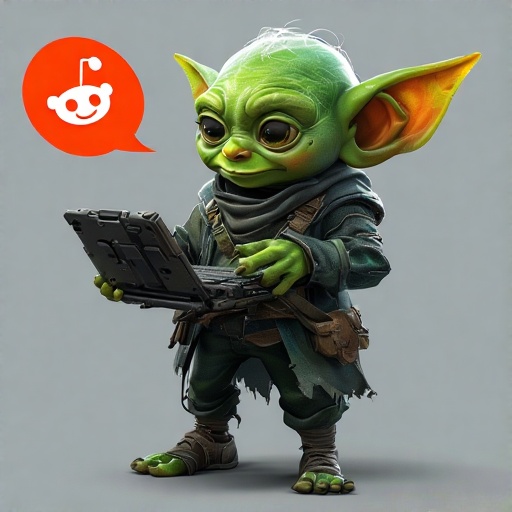
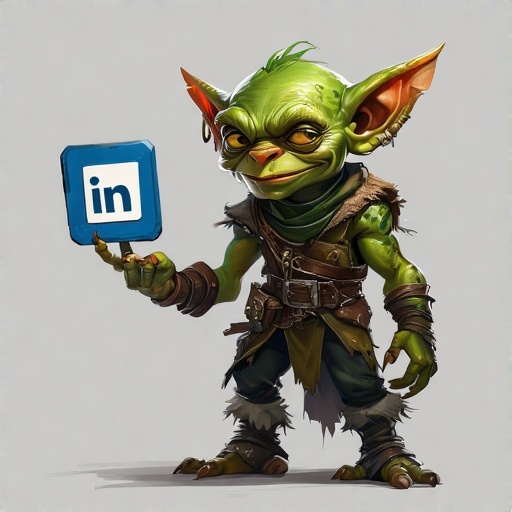

Add a Comment