Without a clear plan, income often drifts away on unnoticed subscriptions, impulse purchases and recurring fees. A zero-based budget stops money leaks by giving each dollar a name and a role. Spreadsheets offer flexibility, transparency and instant recalculation—ideal for anyone seeking financial control without specialized software. In this guide, we unpack essential concepts, walk through a hands-on setup process and share advanced tips to turn your spreadsheet into a dynamic budgeting tool.
1. Understanding the Zero-Based Approach
Zero-based budgeting starts by listing your total net income—after taxes and deductions—and then assigning every dollar to categories until your unallocated balance hits zero. Unlike methods that simply track spending after the fact, this approach requires you to plan for expenses, savings and debt payments in advance. The process sharpens awareness of priorities, curbs waste and highlights where reallocations are possible.
- Intentional allocation: No money remains unaccounted.
- Proactive planning: Spending levels are set before any purchase.
- Immediate feedback: Adjust your plan on the fly as actuals come in.
2. Structuring Your Spreadsheet
Begin with a blank workbook and create a sheet named Budget. Reserve the top rows for metadata: Period (e.g., May 2025), Total Income and notes on irregular inflows like bonuses or tax refunds. Below, set up three columns: Category, Planned and Actual. At the bottom, add a Remaining cell with a formula that subtracts the sum of all Planned values from Total Income—this must show zero to validate your allocations.
3. Enumerating All Income Sources
Every incoming dollar deserves its own line. Typical entries include:
- Primary salary (net)
- Freelance or side-hustle earnings
- Investment dividends or rental income
- Occasional payments (gifts, reimbursements)
In months with variable revenue, use a conservative baseline—such as the lowest net income in the past quarter—to avoid overcommitting funds.
4. Defining Expense Categories
Organize expenses into clear groups to simplify tracking. A common layout:
- Fixed Obligations: Rent, mortgage, insurance premiums
- Essentials: Groceries, utilities, transport
- Discretionary: Dining out, subscriptions, hobbies
- Debt & Savings: Emergency fund deposits, loan extra payments, retirement contributions
Insert subtotals under each group and calculate their share of total income. This ratio highlights areas that may need adjustment down the road.
5. Balancing to Zero
Once you’ve entered all Planned amounts, check the Remaining cell. A positive number indicates surplus—redirect that to a buffer line, extra savings or debt payoff. A negative number means you’ve overallocated—reduce discretionary or variable lines until the cell reads exactly zero. This reconciliation ensures every dollar has a purpose.
6. Tracking Actuals and Variances
As expenses occur, record them in the Actual column beside the corresponding category. To keep momentum:
- Log transactions daily or weekly to avoid backlog.
- Use cell comments or hyperlinks to attach receipts or notes.
- Apply conditional formatting—green for under budget, red for over—to surface issues immediately.
Create a fourth Variance column with =Actual–Planned to see which areas need rebalancing before month’s end.
7. Advanced Spreadsheet Features
After mastering the basics, enhance your budget with these tools:
- Named ranges: Assign labels to total and subtotal cells for cleaner formulas.
- Data validation: Use dropdown menus for category selection to prevent typos.
- Pivot tables: Summarize actual spending by category, week or payment type.
- Visual charts: Sparklines and bar graphs reveal trends in real time.
- Scenario tabs: Duplicate the sheet to model income changes or expense cuts without altering your live plan.
8. Let Me Show You Some Examples …
- A graduate budgeting on $2,800 directs $1,200 to rent, $350 to groceries, $150 to transport, then allocates the remaining $1,100 between debt, savings and personal fun.
- A dual-income household with $7,000 net sets $2,500 for mortgage, $900 for utilities, $1,800 for living costs, $1,500 to savings and $1,300 for activities and contingencies.
- A freelancer with uneven earnings uses the average of the last four months—$4,200—as a planning baseline and directs any surplus above that into a cash buffer.
9. Avoiding Common Pitfalls
- Too many categories: An over-detailed budget becomes cumbersome. Merge similar lines for clarity.
- Ignoring minor spends: Coffee, apps and small fees add up. Track all outflows, no matter how small.
- Skipping updates: A static sheet grows stale. Schedule weekly or bi-weekly reviews to refresh actuals.
- Rigid planning: Life changes. Be ready to reassign funds responsibly instead of incurring debt.
10. Making Budgeting a Habit
Embed your budget check into existing routines—Sunday evening wind-down or morning coffee. Set calendar reminders or a simple to-do app alert to prompt your weekly review. Over time, logging actuals and tweaking plans becomes a quick, automatic step, not a burdensome task.
Conclusion
Building a zero-based budget in a spreadsheet transforms money management from guesswork into a strategic exercise. By defining income sources, structuring expense groups, and allocating every dollar, you gain clarity on spending habits and financial priorities. Enhanced with named ranges, pivot summaries and scenario modeling, your budget evolves into a proactive financial blueprint. Open a new spreadsheet today, list your income, and assign every dollar—your journey to financial mastery starts with that first zeroed balance.




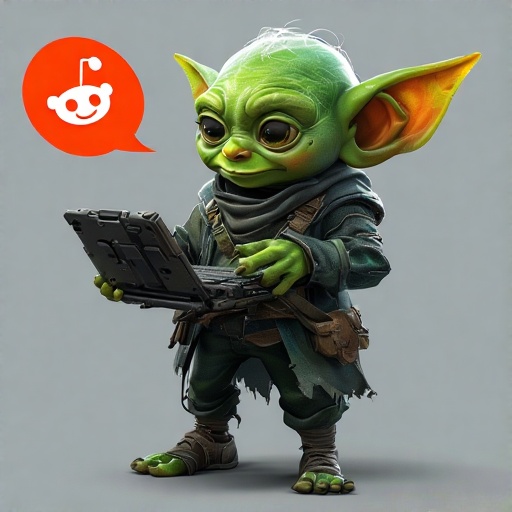
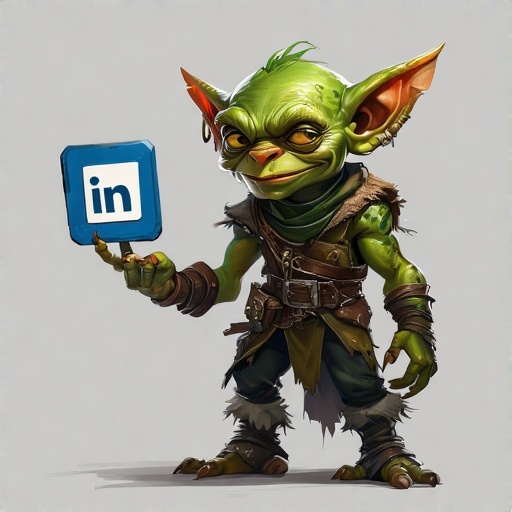

Add a Comment