Tracking habits transforms vague ambitions into measurable routines. A custom dashboard brings all your habit data into one visual space, revealing trends and motivating consistency. Whether you want to drink more water, read daily or stretch after long coding sessions, a personalized dashboard adapts to the habits you care about and the metrics you value. In this guide you’ll learn how to build such a dashboard from the ground up using free or low-cost tools, informed by proven design principles and real-world use cases.
Why Build Your Own Dashboard
Commercial habit-tracking apps offer convenience but often impose layouts and features you won’t use. A home-made dashboard gives you:
- Flexibility to track any mix of daily, weekly or monthly behaviors
- Control over look and feel so it integrates with your workspace
- Insight through custom charts and formulas that highlight your unique patterns
- Ownership of data—no hidden privacy policies or migration limits
Core Components of a Habit Dashboard
Every effective dashboard has these building blocks:
- Data Input — a quick way to record each habit’s completion
- Storage — a structured table where each row is a date or entry
- Visualization — charts, heatmaps or sparklines that track progress
- Summary Metrics — streak counts, completion rates and goal comparisons
- Review Section — space for notes on anomalies or adjustments
Step 1: Define Habits and Metrics
The first step is clarity. List the habits you want to monitor and decide how you’ll measure each:
- Binary habits—yes or no (e.g., “Did I meditate today?”)
- Countable habits—numeric values (e.g., “Glasses of water”)
- Duration habits—time spent (e.g., “Minutes of reading”)
Let me show you some examples of habit definitions:
- Daily push-ups: record total reps
- Language practice: log minutes spent
- No-screen Sunday: mark yes or no
Step 2: Choose Your Platform
Popular choices include spreadsheets (Google Sheets, Excel), note apps (Notion, Airtable) or dedicated dashboards (Google Data Studio). Each offers pros and cons:
| Option | Advantages | Disadvantages |
|---|---|---|
| Google Sheets | Free, formulas, charts, mobile entry | Manual setup, limited visuals without add-ons |
| Notion | Templates, databases, embedded visuals | No native charts, needs integration for analytics |
| Google Data Studio | Powerful visuals, auto-refresh, sharing | Steeper learning curve, relies on data source setup |
For a balance of flexibility and ease, Google Sheets is a common starting point. You can always migrate data later to a more advanced tool.
Step 3: Structure Your Data Table
On your chosen platform create a table with columns for:
- Date
- Habit 1 (e.g., “Water – cups”)
- Habit 2 (e.g., “Reading – minutes”)
- … additional habits
- Notes
Use data validation to restrict inputs (checkbox for yes/no, number field for counts). Freeze the header row so you can scroll through dates without losing context.
Step 4: Automate Data Entry
Manual entry is simple but can be tedious. Speed up the process with:
- Mobile form—create a Google Form linked to your sheet for one-tap submission
- App integration—connect a habit-tracking app via Zapier or IFTTT to push entries automatically
- Shortcuts—in Sheets use Custom Menus or Google Apps Script to open a prompt for quick input
Automated entry ensures you don’t skip days because recording feels like chore.
Step 5: Design Visual Summaries
Data alone is not insight. Transform numbers into visuals:
- Heatmap calendar—use conditional formatting on a month grid to show completion density
- Line chart—plot countable habits over time to reveal upward or downward trends
- Sparklines—embed mini charts next to each habit row for a quick overview
- Pie or bar charts—compare proportions of habits completed versus missed
In Google Sheets, conditional formatting rules and the SPARKLINE function make these visuals straightforward to set up.
Step 6: Build Summary Metrics
Add formula-driven fields that calculate key indicators:
- Streak counter—count consecutive days of success with a formula that tests for a continuous series of checkmarks
- Completion rate—percentage of days each habit was achieved (
=COUNTIF(range,TRUE)/COUNTA(range)) - Monthly average—average count or duration per month (
=AVERAGEIFSusing date filters)
Place these metrics at the top or in a side panel so you see high-level progress at a glance.
Step 7: Create a Review Section
Numbers tell part of the story. Add a space for reflection on wins, struggles and adjustments:
- What patterns do I notice this week?
- Which habit requires a different target or reminder?
- Did any external factors affect consistency?
Logging these insights next to your metrics makes your dashboard a living tool rather than a static report.
Step 8: Iterate and Improve
Your first version is a prototype. After two weeks of use, ask:
- Which visualizations help me most? Remove or simplify the rest.
- Are there habits that no longer matter? Archive those columns.
- Could I group similar habits under one category for clarity?
Each iteration refines your dashboard to match evolving goals and habits.
Common Pitfalls and How to Avoid Them
- Tracking too many habits can overwhelm—limit yourself to five key behaviors.
- Neglecting data hygiene—use validation and locked formulas to prevent accidental edits.
- Complex visuals—if a chart takes more than two seconds to interpret, simplify its design.
- Lack of review—schedule a weekly check-in so your dashboard stays actionable.
Building a custom habit-tracking dashboard from scratch empowers you to monitor the routines that matter most. By defining your habits, structuring data, automating entry, crafting visuals and iterating regularly, you’ll gain clear insight into your progress and the motivation to stay consistent. Start with a simple table this week, then layer on charts and metrics as you refine your needs. With each update, your dashboard will become the cornerstone of lasting habit change.




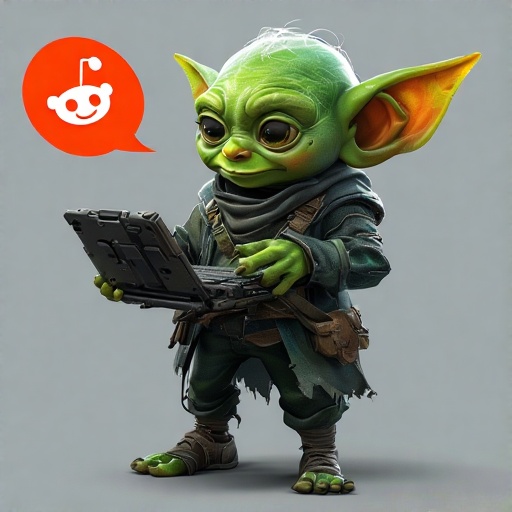
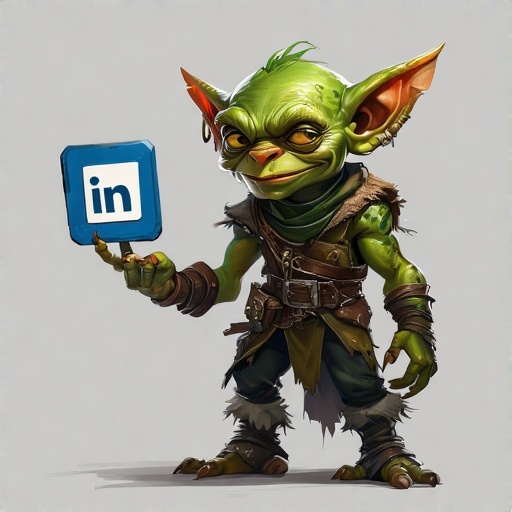

Add a Comment