Introduction
Building healthy routines often feels like steering a ship through choppy waters—one wrong turn and momentum stalls. Habit trackers help by giving you a clear view of what you do every day. With a personalized dashboard, you’ll see patterns, celebrate wins, and correct course before small slips become big setbacks. In this guide, you’ll learn how to assemble a custom habit-tracking dashboard using real tools and techniques found online. No jargon, no fluff—just practical steps you can follow.
Why Create Your Own Dashboard
Off-the-shelf habit apps are convenient, but they often force you to fit habits into predefined categories and visuals. A DIY dashboard puts you in control. You decide which metrics matter—whether it’s water intake, screen-free time or daily stretches—and how you visualize them. By designing your own layout, you avoid distractions from features you never use and focus on exactly what helps you improve.
Core Elements of a Habit-Tracking Dashboard
- Habit List: A clear inventory of actions you want to track.
- Calendar View: A month-by-month grid to spot streaks and gaps.
- Progress Charts: Simple bar or line charts to show weekly totals.
- Daily Check-In: Quick buttons or checkboxes to mark completion.
- Summary Widget: Totals and averages that update automatically.
Step 1: Define Your Habits and Goals
Start by choosing three to five habits that align with your priorities. Too many habits dilute focus and lead to burnout. Ask yourself which routines would make the biggest impact on your well-being or productivity. Let me show you some examples:
- Drink eight glasses of water
- Write 500 words
- Practice a foreign language for 15 minutes
- Do a 10-minute morning stretch
Write each habit in a master list before moving on. These items will become the rows or cards in your dashboard.
Step 2: Select a Framework
You can build your dashboard in a spreadsheet, in a no-code app, or even on paper. Each medium has strengths and tradeoffs. Choose the one you will update consistently.
| Platform | Pros | Cons |
|---|---|---|
| Google Sheets / Excel | Fully customizable, formulas for automation, free | Manual setup, steep learning curve for complex charts |
| Notion / Airtable | Templates available, drag-and-drop, integrates with other data | Subscription cost for advanced features |
| Bullet Journal | Low tech, tactile, no distractions | No automatic summaries, requires daily upkeep |
Step 3: Design Your Layout
Whether digital or analog, structure matters. Divide your dashboard into sections: a grid for daily entries, a side panel for charts, and a header for habit definitions. Let me show you some examples of layouts:
- Grid + Summary: Top half shows a monthly calendar grid; bottom half displays weekly bar charts.
- Column View: Left column lists habits; middle columns represent days; right column shows monthly totals.
- Card Deck: Each habit is a card with checkboxes and a mini-chart embedded.
Sketch your layout on paper first, then recreate it in your chosen tool.
Step 4: Add Visual Indicators
Visual cues accelerate comprehension. Use color scales, icons and conditional formatting to spotlight trends. For example:
- Shade cells green when a habit is complete, gray when skipped, red when incomplete for two days.
- Insert small emoji icons—✔️ for done, ❌ for missed, ⚠️ for “almost.”
- Build mini line charts next to each habit row to show daily counts over the last two weeks.
These elements turn raw data into actionable insights at a glance.
Step 5: Automate Data Collection
Manual entry feels satisfying, but automations save time and reduce errors. If you use a spreadsheet, connect it to Google Forms for mobile check-ins. In Notion or Airtable, set up a quick-add button. You can even integrate with Zapier or IFTTT to log activities from fitness apps or calendar events. Automation keeps your dashboard fresh without demanding extra clicks.
Step 6: Review and Iterate
Set a weekly and monthly rhythm for review. At the end of each week, glance at your calendar grid and bar charts. Ask what habits you missed and why. At month’s end, look for big shifts—did a new gym routine boost your energy? Did late-night phone use interrupt sleep tracking? Use these observations to refine your habit list, adjust targets or tweak visual thresholds.
Pitfalls to Avoid
- Avoid tracking too many habits at once—stick to three to five.
- Don’t ignore your dashboard; set a fixed time for entries and reviews.
- Steer clear of perfectionism—misses happen, just log them and move on.
- Limit unnecessary features; every added column or chart should serve a clear purpose.
Conclusion
A DIY habit-tracking dashboard is more than a log book—it’s a control panel for your daily life. By defining clear habits, choosing the right platform, crafting an intuitive layout, adding visual cues and automations, and establishing regular reviews, you transform good intentions into reliable routines. Start small, iterate often, and watch as progress becomes inevitable rather than accidental.




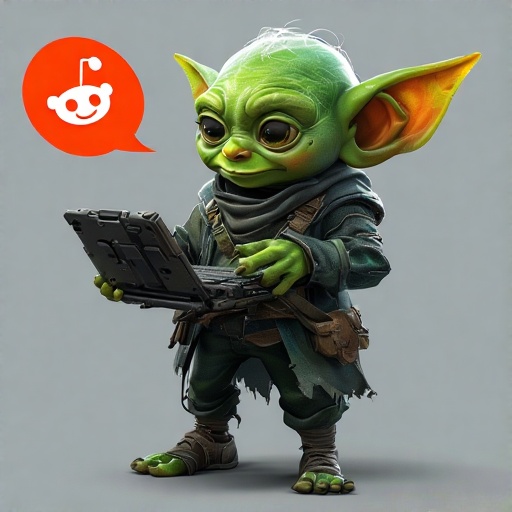
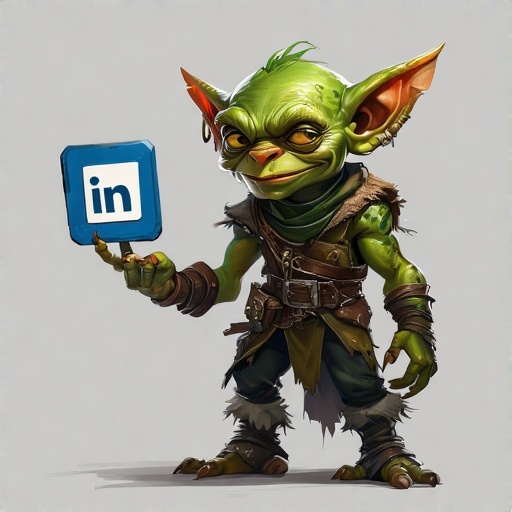

Add a Comment